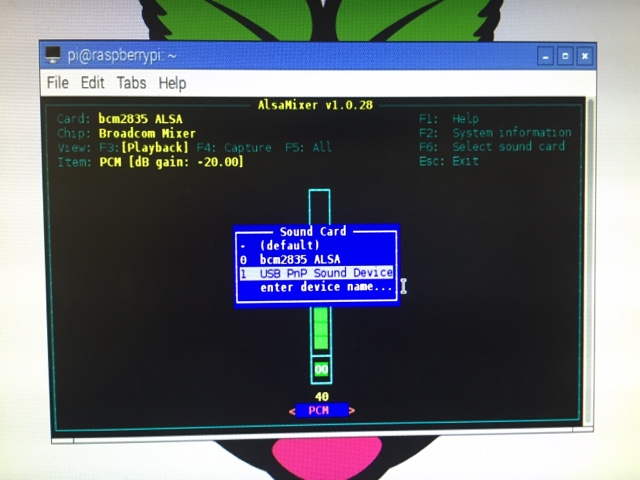Next set up alsa mixer and increase the microphone gain!
In a command line window type:
Sudo alsamixer
Press the F6 key to select sound card
Choose the usb sound card using up and down arrow keys and press enter.
Use arrow right key to select Mic, use up arrow to increase to about 52.
Press escape key to return to command line
To install QSSTV type:
sudo apt-get install g++ libfftw3-dev qt5-default libpulse-dev
sudo apt-get install hamlib-dev libasound-dev libv4l-dev
sudo apt-get install libopenjp2-7 libopenjp2-7-dev
Next download and install QSSTV
mkdir downloads
cd downloads
wget http://users.telenet.be/on4qz/qsstv/downloads/qsstv_9.2.4.tar.gz tar -xvzf qsstv_9.2.4.tar.gz cd qsstv_9.2.4 qmake make sudo make install
You can now run the program by typing qsstv at the prompt of a terminal session, or make a short cut on your desktop.qsstv
Click on configuration
Click on sound and copy the above settings
Input and output set to your usb sound card.
Set the sound to alsa.
Space station is 145.800 fm
However 14.230 upper side band is more regular broadcast.
You can also hold the microphone near a sstv recording or YouTube video.
Have fun let me know how you get on!
We were really happy to hear from Lee DV8BVK:
"Hello Chertsey Radio Club,
My name is Lee, DV8BVK here in the Philippines. I am very
thankful of your article/blog re install of QSSTV to Raspberry Pi 3 with the
USB sound card. I followed all the instruction and put it to the test last july
22,2017 of the ARISS SSTV event. Thank you very much. "
Raspberry Pi running qsstv for decoding ISS SSTV event. 😁 pic.twitter.com/PNofsvnNZ9— lee castor (@dv8bvk) July 24, 2017