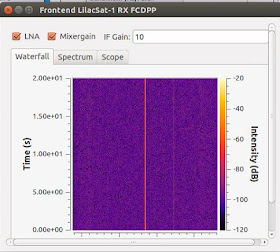Pages
▼
Thursday, 29 June 2017
Monday, 26 June 2017
Thursday, 22 June 2017
GB8SSD *Space Shuttle Discovery* Celebrating 33 years years since Launch
| Space Shuttle Flight 12 (STS-41D) |
Launch attempts
| Attempt | Planned | Result | Turnaround | Reason | Decision point | Weather go (%) | Notes |
|---|---|---|---|---|---|---|---|
| 1 | 25 Jun 1984, 12:00:00 am | scrubbed | --- | Failure of Orbiter's back-up General Purpose Computer forced the scrub.[11] | (T-9:00 minutes and holding) | ||
| 2 | 26 Jun 1984, 12:00:00 am | scrubbed | 1 day, 0 hours, 0 minutes | Post-SSME start RSLS abort due to anomaly in number three main engine | (T-0:06) | Discovery returned to OPF for engine replacement; launch delayed over two months | |
| 3 | 29 Aug 1984, 12:00:00 am | scrubbed | 64 days, 0 hours, 0 minutes | Discrepancy with master events controller relating to SRB fire commands | |||
| 4 | 30 Aug 1984, 1:41:50 pm | successful | 1 day, 13 hours, 42 minutes | delayed 6 minutes, 50 seconds when private aircraft strayed into KSC airspace |
June 26: Abort flight:
June launch attempt
During the 26 June launch attempt, there was a launch abort at T-6 seconds, followed by a pad fire about ten minutes later.[3][4]
Commentary: "We have a cut off."
"NTD we have a RSLS (Redundant Set Launch Sequencer) abort."
Commentary: "We have an abort by the onboard computers of the orbiter Discovery."
"Break break, break break, DLS shows engine one not shut down."
"OK, PLT?"
"CSME verify engine one."
"You want me to shut down engine one?"
"We do not show engine start on one."
"OTC I can verify shutdown on verify on engine one, we haven't start prepped engine one."
"All engines shut down I can verify that."
Commentary: "We can now verify all three engines have been shut down."
"We have red lights on engines two and three in the cockpit, not on one."
"All right, CSME verify engine one safe for APU shutdown."
"If I can verify that?"
"OTC GPC go for APU shutdown."[5]
Mission Specialist Steve Hawley was reported as saying following the abort: "Gee, I thought we'd be a lot higher at MECO (Main Engine Cut-Off)!".[6] About ten minutes later, the following was heard on live TV coverage:
"We have indication two of our fire detectors on the zero level; no response. They're side by side right next to the engine area. The engineer requested that we turn on the heat shield fire water which is what could be seen spraying up in the vicinity of the engine engine bells of Discovery's three main engines."
While evacuating the shuttle, the crew was doused with water from the pad deluge system, which was activated due to a hydrogen fire on the launch pad caused by the free hydrogen (fuel) that had collected around the engine nozzles following the shutdown and engine anomaly.[7] Because the fire was invisible to humans, had the astronauts used the normal emergency escape procedure across the service arm to the slidewire escape baskets, they would have run into the fire.[8]
Changes to procedures resulting from the abort included more practicing of "safeing" the orbiter following aborts at various points, the use of the fire suppression system in all pad aborts, and the testing of the slidewire escape system with a real person (Charles F. Bolden, Jr.). It emerged that launch controllers were reluctant to order the crew to evacuate during the STS-41-D abort, as the slidewire had not been ridden by a human.[6]
Examination of telemetry data indicated that the engine malfunction had been caused by a stuck valve that prevented proper flow of LOX into the combustion chamber.
About the mission
Tuesday, 20 June 2017
Trying out satellite video's
XW-2F TM17USA and G0ABI
XW-2A Morse heard
AO-73 Funcube1 tenementary
Nayif-1 Funcube3 telemetry
AO-73 telemetry
AO-73 funcube1 telemetry
FO-29
Ukube1 funcube2
Ukube1
XW-2D
FO-29 2M0SQL
XW-2a beacon
XW-2A heard G7LJA Peter
XW-2F TM17USA and G0ABI#tm17usa on XW-2F @G_0ABI pic.twitter.com/SOXzgZc8WK
— Chertsey Radio Club (@chertseyRC) June 20, 2017
XW-2A@G_0ABI qsl ! pic.twitter.com/klMSkzaDJf
— Chertsey Radio Club (@chertseyRC) June 20, 2017
Had a listed for XW-2A heard a F1 station and recorded some morse for your listening pleasure 😎 pic.twitter.com/TlqiS4PEND— Chertsey Radio Club (@chertseyRC) June 12, 2017
XW-2A Morse heard
XW-2A Morse heard no voice 19:30 UK pic.twitter.com/TOZM7UYhco— Chertsey Radio Club (@chertseyRC) June 12, 2017
AO-73 Funcube1 tenementary
AO-73 Funcube1 tenementary 20:46 UK pic.twitter.com/CDvEvXDIgz— Chertsey Radio Club (@chertseyRC) June 12, 2017
Nayif-1 Funcube3 telemetry
Nayif-1 Funcube3 telemetry 21:13 pic.twitter.com/NnsxPwbbFR— Chertsey Radio Club (@chertseyRC) June 12, 2017
Found the beacon and tried calling nothing heard 11 degree pass pic.twitter.com/dhkZmOhocH— Chertsey Radio Club (@chertseyRC) June 16, 2017
AO-73 telemetry
AO-73 telemetry pic.twitter.com/OIC6GCaj6a— Chertsey Radio Club (@chertseyRC) June 16, 2017
AO-73 funcube1 telemetry
AO-73 funcube1 telemetry pic.twitter.com/Vf7q6eTKIg— Chertsey Radio Club (@chertseyRC) June 16, 2017
FO-29
2 qso on FO-29 Russia @rw3xl and France pic.twitter.com/spVQLxNxtf— Chertsey Radio Club (@chertseyRC) June 16, 2017
Ukube1 funcube2
Ukube1 funcube2 lunch time shouted at lilac2 pic.twitter.com/Td86VQwwLC— Chertsey Radio Club (@chertseyRC) June 16, 2017
Ukube1
Beacon heard! pic.twitter.com/i5gPNqUBUN— Chertsey Radio Club (@chertseyRC) June 16, 2017
XW-2D
XW-2D earlier pic.twitter.com/5Ct82MubRc— Chertsey Radio Club (@chertseyRC) June 16, 2017
FO-29 2M0SQL
— Chertsey Radio Club (@chertseyRC) June 17, 2017
XW-2a beacon
XW-2a beacon pic.twitter.com/HVDmHX5O10— Chertsey Radio Club (@chertseyRC) June 19, 2017
XW-2A heard G7LJA Peter
@g7lja XW-2a ssb voice #m0jfp pic.twitter.com/8kjBd9JXmD— Chertsey Radio Club (@chertseyRC) June 19, 2017
Monday, 19 June 2017
Thursday, 15 June 2017
Lilacsat 1 and 2 decoder now available on Raspberry Pi (3) image
We spent some time installing and testing out fitting all the GNU radio and demodulators onto a pi image.
Results We needed to trim and trim again but it now works

So we build GNU radio and gr-satellites and gr-lilacsat from scratch along with all dependencies

GNU radio loads and imports the lilacsat modules (detects funcube / airspy dongles)

The proxy loads and run OK

The front end module loads and displays the graphs just fine
Twitter:@chertseyrc
Results We needed to trim and trim again but it now works
@bg2bhc @m6sig @AmsatUK boot up screen for @chertseyRC raspberry pi(3) lilacsat 1/2 decoder @theRSGB pic.twitter.com/HLdT0YOz0s— Chertsey Radio Club (@chertseyRC) July 8, 2017
The image is available here@bg2bhc @m6sig @AmsatUK running @chertseyRC gr-lilacsat gnu radio on raspberry pi(3) pic.twitter.com/pAfFQQELPo— Chertsey Radio Club (@chertseyRC) July 8, 2017

So we build GNU radio and gr-satellites and gr-lilacsat from scratch along with all dependencies

GNU radio loads and imports the lilacsat modules (detects funcube / airspy dongles)

The proxy loads and run OK

The front end module loads and displays the graphs just fine
Twitter:
Monday, 12 June 2017
Saturday, 3 June 2017
M6SIG live CD for LilacSat 1 and 2
As you know we have been playing around with FM and SSB voice satellites for a good few months now.
So we decided to take a look at the new LilacSat-1
This has a unique FM uplink and codec2 digital voice down.
So how complex is it going to be to try and decode and listen to this digital voice?
M6SIG has put together all the tools you need on a live Linux CD.
To extract the gpg into a usable ISO image:
gpg2 M6SIG_Mod_LilacSats_Live_20170528-0.iso.gpg
(may take some time....)
you will now have an iso file which you can burn to DVD or use in VMware / Virtualbox.
Once installed, few things to set up:
So we decided to take a look at the new LilacSat-1
This has a unique FM uplink and codec2 digital voice down.
So how complex is it going to be to try and decode and listen to this digital voice?
M6SIG has put together all the tools you need on a live Linux CD.
Live CD from M6SIG (Signed GPG File): http://www.filehosting.org/file/details/668686/M6SIG_Mod_LilacSats_Live_20170528-0.iso.gpg
Live CD from M6SIG (ISO File, TNX BG9AGZ for uploading): https://pan.baidu.com/s/1qXMUspu
Tutorial of M6SIG Live CD: http://www.bilibili.com/video/av10148798http://www.bilibili.com/video/av10148798
How to Verify M6SIG's GPG by BG2CSF: http://lilacsat.hit.edu.cn/wp-content/uploads/2017/05/How-to-Verify-M6SIGs-GPG.zip
Firstly you will need to verify and decode the GPG image file above, this is a little bit complex and need some knowledge of Linux command line to help.
Copy the iso.gpg and zip file above onto a linux machine
ensure gnupg2 is installed : sudo apt-get install gnupg2
extract the signature file from the zip file (M6SIG.asc) save in the home folder
now add the above signature to gpg: gpg2 --import M6SIG.asc
now copy the iso.gpg file to home folder (if not already there)
verify the image: gpg2 --verify M6SIG_Mod_LilacSats_Live_20170528-0.iso.gpg
if above outputs as "Good Signature" move on to the next step, if not find a new image
To extract the gpg into a usable ISO image:
gpg2 M6SIG_Mod_LilacSats_Live_20170528-0.iso.gpg
(may take some time....)
you will now have an iso file which you can burn to DVD or use in VMware / Virtualbox.
Once installed, few things to set up:
Open LilacSat-1 folder
Double click on 01-Setup LilacSat-1 proxy
Password is: lilac (enter) *terminal closes by itself)
Now double click on 02-LilacSat-1 proxy
Fill in your details
click save
click on update orbit (note message in window at bottom)
click start proxy
shrink this window down (-)
Presuming you are using a funcube pro plus dongle
Double click on frontend_lilacsat1_rx_fcdpp.grc, once it opens click the green triangle on at the top of the window to start it.
You will also see the Waterfall / spectrum / scope window appear
Keeping the waterfall window on top, shrink the frontend fun cube layout page.
Now double click on the demon_lilacsat-1.grc icon
Click on the green triangle to start it
You will now see the Demod window start up
You can repeat the same with the LilacSat-2 folder, ensuring LilacSat-1 is totally closed down.
setup proxy, start proxy and fill in details update data etc.
start frontend--rx-fcdpp, the choose the mode you wish to decode and run the GRC module by double clicking