The old page has been save here
2019 An SSB Satellite Odyssey
So over the last month I have at long last had some time to play with my old and trust Ft-847 radio and make several successful SSB contacts.
I'm going to share the process I used to make these contacts and continue to update this page as I gain more experience.
This is for manually tuning / simple portable use.
Equipment
Yaesu FT-847
2 / 70 arrow antenna (short one...not alaskan)
I run 2 lengths of coax one end with BNC (to the arrow antenna) and the other end 1 N-type (70cm port of radio) and the other a PL259 (2 meter port of the radio)
No filters or diplexers used.
I also have a lipo battery in a box (more here)
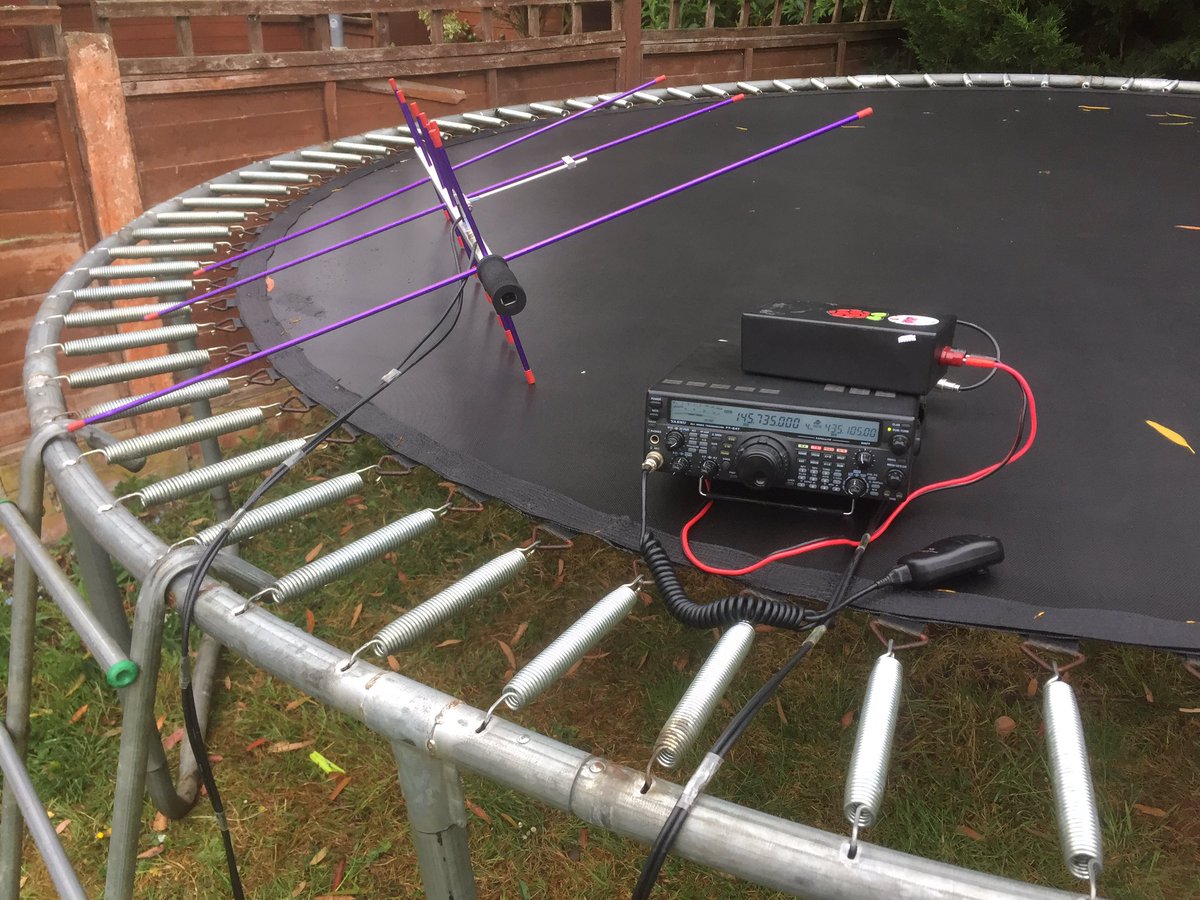
Set up and preparation
Set power to low, and move up a little if needed!
I spend a little time programming the radio
I spend a little time programming the radio
In the standard memory of the Ft-847 I set up the beacon frequency of several SSB satellites.
In the satellite memories of the Ft-847 I set up the TX and RX suggested frequencies
Have a look here on how to program the memories
Beacon frequencies
FO-29 435.795
AO-73 145.935
XW-2A 145.660
XW-2B 145.725
XW-2C 145.790
XW-2D 145.885
XW-2F 145.975
CAS-4A 145.855
CAS-4B 145.910
EO-88 145.940
EO-79 145.840
I would suggest before trying a voice contact, practice tracking and finding the beacons, get used to moving the antenna and tuning the radio for doppler
For an idea of what you are likely to hear take a look at the videos here
Satellite voice frequencies
Name RX TX
FO-29 435.820 145.980
AO-73 145.954 435.146
XW-2A 145.670 435.045
XW-2B 145.735 435.105
XW-2C 145.800 435.165
XW-2D 145.866 435.224
XW-2F 145.986 435.344
CAS-4A 145.870 435.220
CAS-4B 145.925 435.280
EO-88 145.980 435.025
EO-79 145.950 435.050
First contact
I use a satellite tracking program called GoSatWatch (runs on IOS) there are many variations for all phones, find one that works for you, they all do pretty much the same.
Set up your app to track the above 11 satellites. The application will give you an idea of the direction the satellite is travelling and at what angle, your job is to point the antenna at the satellite and follow its movement across the sky, ssb seem to move more slowly than FM to me.
Set up the radio, set the memory to the beacon frequency of the satellite you want to use, tune a little up and down whilst pointing the antenna in the general direction, once you find the beacon get used to which way the satellite is moving and try find a place to rest the antenna (pointing at the satellite, I used a garden chair) this gives you a spare hand to use! now swap to satellite memory of the radio (transmit and receive frequencies) Start your CQ call, you will adjust the RX frequency until you hear yourself on the downlink. you will need to move the RX frequency constantly as you transmit to keep up with the doppler change.
It takes a bit of time to find yourself, what I did was tune the RX frequency down and up to try find myself, if I got lost, I turned the memory knob to go back to default satellite memory (tx / rx) and started again. You may also want to swap back to standard memory and listen again for the beacon to ensure you are still pointing the antenna in the right direction.
My very first full duplex XW-2A contact (which really took me by surprise) 2 contacts
Have a listen here I worked F4DXV and G0ABI
I then tried XW-2C and as you here at the start of the audio, the power was way too high.
I was able to hear myself on the downlink and as you hear it's hard to keep it steady!
eventually after a few calls I got ON7CL Take a listen here
Next level
I took a risk and ran special event station GB1MIR and managed to work a few more stations on SSB satellites.XW-2A https://t.co/XqO9u0aDmO Contact with f5mse in Normandie France

XW2-B https://t.co/2XOgQCJdmt with LA7XK in Norway

XW-2C https://t.co/NlXUCs8Om7 Contact with Italy call IZ5ILX

XW-2F
https://www.dropbox.com/s/8gpzy2y0ppsvzbi/Xw2f%20gb1dd%20%20%20EI8JB-trimmed.m4a?dl=0
FO-29
https://www.dropbox.com/s/a6mkn7iqoguroa5/Fo29-trimmed-1.m4a?dl=0
CAS4A
https://www.dropbox.com/s/wka6jzwgevph7qe/Cas4a%20gb1dd-trimmed.m4a?dl=0
CAS4B
https://www.dropbox.com/s/kwpvlyrsqiw1el0/dg0er%20cas4b.m4a?dl=0






















