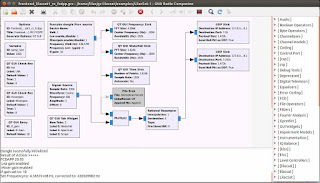Monday, 19 June 2017
Thursday, 15 June 2017
Lilacsat 1 and 2 decoder now available on Raspberry Pi (3) image
We spent some time installing and testing out fitting all the GNU radio and demodulators onto a pi image.
Results We needed to trim and trim again but it now works

So we build GNU radio and gr-satellites and gr-lilacsat from scratch along with all dependencies

GNU radio loads and imports the lilacsat modules (detects funcube / airspy dongles)

The proxy loads and run OK

The front end module loads and displays the graphs just fine
Twitter:@chertseyrc
Results We needed to trim and trim again but it now works
@bg2bhc @m6sig @AmsatUK boot up screen for @chertseyRC raspberry pi(3) lilacsat 1/2 decoder @theRSGB pic.twitter.com/HLdT0YOz0s— Chertsey Radio Club (@chertseyRC) July 8, 2017
The image is available here@bg2bhc @m6sig @AmsatUK running @chertseyRC gr-lilacsat gnu radio on raspberry pi(3) pic.twitter.com/pAfFQQELPo— Chertsey Radio Club (@chertseyRC) July 8, 2017

So we build GNU radio and gr-satellites and gr-lilacsat from scratch along with all dependencies

GNU radio loads and imports the lilacsat modules (detects funcube / airspy dongles)

The proxy loads and run OK

The front end module loads and displays the graphs just fine
Twitter:
Monday, 12 June 2017
Saturday, 3 June 2017
M6SIG live CD for LilacSat 1 and 2
As you know we have been playing around with FM and SSB voice satellites for a good few months now.
So we decided to take a look at the new LilacSat-1
This has a unique FM uplink and codec2 digital voice down.
So how complex is it going to be to try and decode and listen to this digital voice?
M6SIG has put together all the tools you need on a live Linux CD.
To extract the gpg into a usable ISO image:
gpg2 M6SIG_Mod_LilacSats_Live_20170528-0.iso.gpg
(may take some time....)
you will now have an iso file which you can burn to DVD or use in VMware / Virtualbox.
Once installed, few things to set up:
So we decided to take a look at the new LilacSat-1
This has a unique FM uplink and codec2 digital voice down.
So how complex is it going to be to try and decode and listen to this digital voice?
M6SIG has put together all the tools you need on a live Linux CD.
Live CD from M6SIG (Signed GPG File): http://www.filehosting.org/file/details/668686/M6SIG_Mod_LilacSats_Live_20170528-0.iso.gpg
Live CD from M6SIG (ISO File, TNX BG9AGZ for uploading): https://pan.baidu.com/s/1qXMUspu
Tutorial of M6SIG Live CD: http://www.bilibili.com/video/av10148798http://www.bilibili.com/video/av10148798
How to Verify M6SIG's GPG by BG2CSF: http://lilacsat.hit.edu.cn/wp-content/uploads/2017/05/How-to-Verify-M6SIGs-GPG.zip
Firstly you will need to verify and decode the GPG image file above, this is a little bit complex and need some knowledge of Linux command line to help.
Copy the iso.gpg and zip file above onto a linux machine
ensure gnupg2 is installed : sudo apt-get install gnupg2
extract the signature file from the zip file (M6SIG.asc) save in the home folder
now add the above signature to gpg: gpg2 --import M6SIG.asc
now copy the iso.gpg file to home folder (if not already there)
verify the image: gpg2 --verify M6SIG_Mod_LilacSats_Live_20170528-0.iso.gpg
if above outputs as "Good Signature" move on to the next step, if not find a new image
To extract the gpg into a usable ISO image:
gpg2 M6SIG_Mod_LilacSats_Live_20170528-0.iso.gpg
(may take some time....)
you will now have an iso file which you can burn to DVD or use in VMware / Virtualbox.
Once installed, few things to set up:
Open LilacSat-1 folder
Double click on 01-Setup LilacSat-1 proxy
Password is: lilac (enter) *terminal closes by itself)
Now double click on 02-LilacSat-1 proxy
Fill in your details
click save
click on update orbit (note message in window at bottom)
click start proxy
shrink this window down (-)
Presuming you are using a funcube pro plus dongle
Double click on frontend_lilacsat1_rx_fcdpp.grc, once it opens click the green triangle on at the top of the window to start it.
You will also see the Waterfall / spectrum / scope window appear
Keeping the waterfall window on top, shrink the frontend fun cube layout page.
Now double click on the demon_lilacsat-1.grc icon
Click on the green triangle to start it
You will now see the Demod window start up
You can repeat the same with the LilacSat-2 folder, ensuring LilacSat-1 is totally closed down.
setup proxy, start proxy and fill in details update data etc.
start frontend--rx-fcdpp, the choose the mode you wish to decode and run the GRC module by double clicking
Thursday, 25 May 2017
Subscribe to:
Comments (Atom)