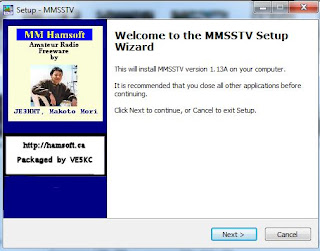Wednesday, 13 June 2018
Tuesday, 12 June 2018
Sunday, 10 June 2018
Tuesday, 5 June 2018
Setting up and installing PDW Paging Decoder Software
Since 2003, Peter Hunt has developed PDW to the most important (free!) application to monitor POCSAG and FLEX. PDW has many users worldwide, from radio enthusiasts to professionals. After 10 years, Peter considers PDW as finished and he has stopped development.
Click here for the main site
Click on the link for PDW V3.12(zip), the file will be downloaded to the downloads folder or can be seen at the bottom of the browser window. Presuming you have winzip or similar installed, extract all files to a new folder.
In the new folder double click (to execute) PDW as highlighted above.
If you see the following warning message, please uncheck always ask before opening this file, click on run.
initial start up may show not able to connect to com port, you can ignore this for now.
Now that PDW is running, click on Interface--setup.
Uncheck the serial port and change sound card to VB audio output.
next click on options--options and ensure POCsag is enabled for each of its modes along with flex
You can test the software can hear the signal by going to the following wiki page and playing the sample files:
https://www.sigidwiki.com/wiki/POCSAG
and various youtube videos have samples:
https://www.youtube.com/watch?v=choshry1clo
Now you just find a web sdr and tune to a POCSAG frequency
https://www.sigidwiki.com/wiki/POCSAG
enjoy!
Click here for the main site
Click on the link for PDW V3.12(zip), the file will be downloaded to the downloads folder or can be seen at the bottom of the browser window. Presuming you have winzip or similar installed, extract all files to a new folder.
In the new folder double click (to execute) PDW as highlighted above.
If you see the following warning message, please uncheck always ask before opening this file, click on run.
initial start up may show not able to connect to com port, you can ignore this for now.
Now that PDW is running, click on Interface--setup.
Uncheck the serial port and change sound card to VB audio output.
next click on options--options and ensure POCsag is enabled for each of its modes along with flex
You can test the software can hear the signal by going to the following wiki page and playing the sample files:
https://www.sigidwiki.com/wiki/POCSAG
and various youtube videos have samples:
https://www.youtube.com/watch?v=choshry1clo
Now you just find a web sdr and tune to a POCSAG frequency
https://www.sigidwiki.com/wiki/POCSAG
enjoy!
Saturday, 2 June 2018
Setting up MMSSTV to receive space station Slow scan TV **JUNE 6th 2018**
Visit MM Hamsoft page: http://hamsoft.ca/pages/mmsstv.php
Click on the MMSSTV113A.exe link as highlighted above, the file should automatically start to download.
The file is saved to the downloads folder, or can be seen at the bottom of your browser window.
Double click on the file to start the install.
Enter your call sign or name, this is only used when transmitting.
Click on option, then check sound input, is set to Virtual audio cable.
You can now open a web browser to websdr or sdr.hu locate a sdr receiver and tune to 14.230 (USB) SSTV on HF or for the International space station 145.800 wide FM
Good luck and please do share your pictures with us.
Click on the MMSSTV113A.exe link as highlighted above, the file should automatically start to download.
The file is saved to the downloads folder, or can be seen at the bottom of your browser window.
Double click on the file to start the install.
Enter your call sign or name, this is only used when transmitting.
Click on option, then check sound input, is set to Virtual audio cable.
You can now open a web browser to websdr or sdr.hu locate a sdr receiver and tune to 14.230 (USB) SSTV on HF or for the International space station 145.800 wide FM
Good luck and please do share your pictures with us.
Subscribe to:
Comments (Atom)